
When setting up your Clients in techShip, you will have to configure Billing Accounts to ship through them. These use a Baseline Account as a foundation, but their way to work could be different based on the Client's needs.
When setting Billing Accounts, you will be able to specify how it should work for that specific client, setting label references, packing slips usage, rate shopping, markups, WMS information updating and Carrier options such as the default service level, address validation, sender and return addresses, etc.
This article describes the procedure to set up a FreightCOM billing account, while others are specifically written for other Carriers.
 NOTE: If you are setting up the account for LTL shipping, you might also need to define the Freight and NMFC Class at the Billing Account level if you're not providing or mapping that information as part of the order coming from the WMS.
NOTE: If you are setting up the account for LTL shipping, you might also need to define the Freight and NMFC Class at the Billing Account level if you're not providing or mapping that information as part of the order coming from the WMS.
Feel free to follow the step-by-step guide written below or the video guide, as you prefer:
To set up a FreightCOM billing account, define the following and then Save:
ADD THE ACCOUNT TO THE CLIENT PROFILE
1. Access Clients under the Maintenance menu
2. Click on the Client for which you wish to set up the billing account
3. Press Add Billing Account
4. Select the source account which will be used and Save
5. Edit the Billing account
SET UP THE GENERAL OPTIONS
The General Options tab is the same for every carrier. If you are already acquainted with it from previous setups, please configure it accordingly.
If this is your first time setup or you aren't acquainted to it, refer to the following article and once finished, return to this one to set up the carrier specific options:
How to configure the Billing Account General Options tab [Step-by-Step guide]
SET UP THE CARRIER OPTIONS
The Carrier Options tab allows to set up basic and advanced features of your FreightCOM billing account.
These are the key elements:
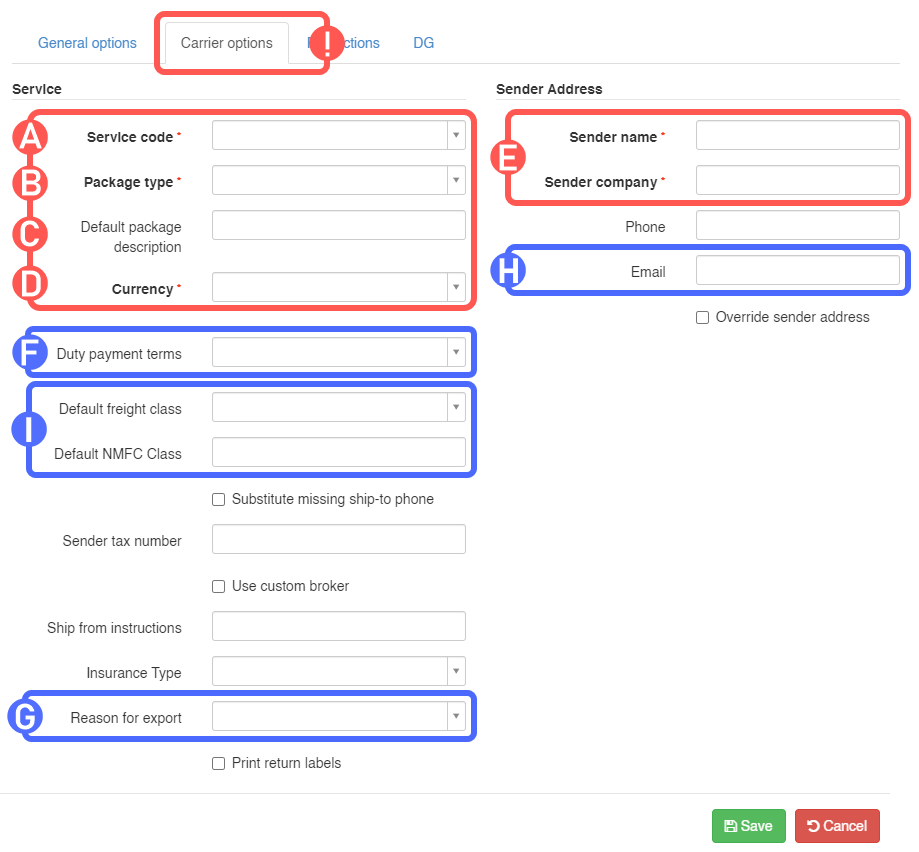
REQUIRED FOR SMALL PARCEL
A) Default Service Code: Choose a service code to assign to imported orders which don’t have a service code or keep it if they have. If you wish to overwrite any code coming from the WMS with the chosen service, check "Override WMS Service Code".
B) Package Type: Specify the value from the list (select Package for small parcel or Pallet for LTL).
C) Default Package Description: Describe the default package description you will declare to the carrier.
D) Currency code: Indicate which currency will be handled through this billing account.
E) Sender Company/Name + Contact information: Specify the Sender Company/Name, which is required, and the phone number associated with this billing account and its handling.
ADDITIONALLY REQUIRED FOR INTERNATIONAL SHIPPING
F) Duty payment terms: Select the party responsible for paying customs duties and taxes.
G) Reason for Export: Select the reason for export to declare for international shipping.
H) Email: Enter a valid origin (sender) email address. If a value is provided here, it will override the default email set in the Baseline account. A valid origin email is mandatory for all international shipments.
 NOTE: For all international shipments, a valid email is required for both the origin (as configured in point H) and the destination (ship-to). Ensure the destination email is correctly provided in the order data to avoid processing errors.
NOTE: For all international shipments, a valid email is required for both the origin (as configured in point H) and the destination (ship-to). Ensure the destination email is correctly provided in the order data to avoid processing errors.
ADDITIONALLY REQUIRED FOR LTL
I) Default Freight/NMFC Class: Set up accordingly to the types of goods and classification you're shipping; This information will be used if it's not provided as part of the order.
Press Save to apply the changes. If the information is valid, you'll be able to process orders through it.
SPECIFYING RATE SHOPPING SERVICE CODES (OPTIONAL)
If you are Rate Shopping with this account, you might want to specify which services you want be taken into consideration or excluded. Read this article to set up your inclusion/exclusion list.

