
 NOTE: This connection refers to GLS Canada. Dicom was aqcuired by GLS in 2018, and even though they are the same company, the plugins (CA/US) are different. If you intend to set up a GLS US connection, refer to: GLS - Onboarding Requirements [Information]
NOTE: This connection refers to GLS Canada. Dicom was aqcuired by GLS in 2018, and even though they are the same company, the plugins (CA/US) are different. If you intend to set up a GLS US connection, refer to: GLS - Onboarding Requirements [Information]When onboarding/adding a new Dicom account the following information needs to be provided and verified:
TO BE PROVIDED
- Dicom Username
- Dicom Password
- Rate type: public or contract
- Pickup open/close/ready hours time
- Pickup Location
- Induction Address
 WARNING: Any missing or non-validated, incorrect setup or information will delay the setup process.
WARNING: Any missing or non-validated, incorrect setup or information will delay the setup process.
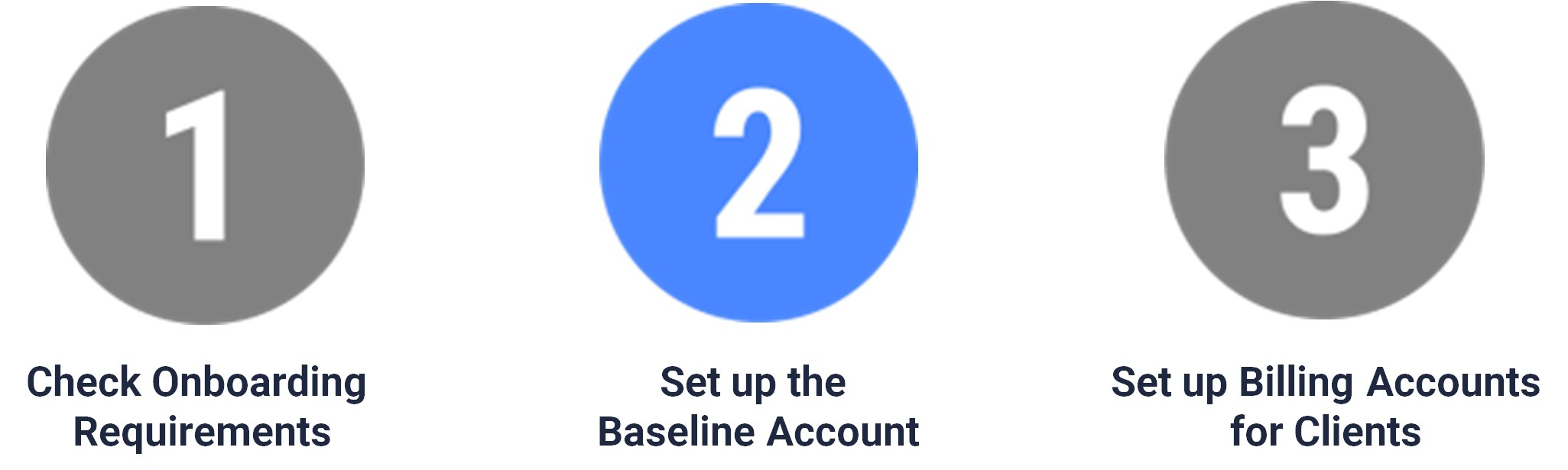
Once you have verified that information, proceed to Phase 2: Setting up the Baseline Carrier Connection:
How to set up a Dicom (GLS CA) Baseline account [Step-by-Step guide]
