
When setting up your Clients in techShip, you will have to configure Billing Accounts to ship through them. These use a Baseline Account as a foundation, but their way to work could be different based on the Client's needs.
When setting Billing Accounts, you will be able to specify how it should work for that specific client, setting label references, packing slips usage, rate shopping, markups, WMS information updating and Carrier options such as the default service level, address validation, sender and return addresses, etc.
This article describes the procedure to set up a DHL Global Mail billing account, while others are specifically written for other Carriers.
Feel free to follow the step-by-step guide written below or the video guide, as you prefer:
To set up a DHL Global Mail billing account, define the following and then Save:
ADD THE ACCOUNT TO THE CLIENT PROFILE
1. Access Clients under the Maintenance menu
2. Click on the Client for which you wish to set up the billing account
3. Press Add Billing Account
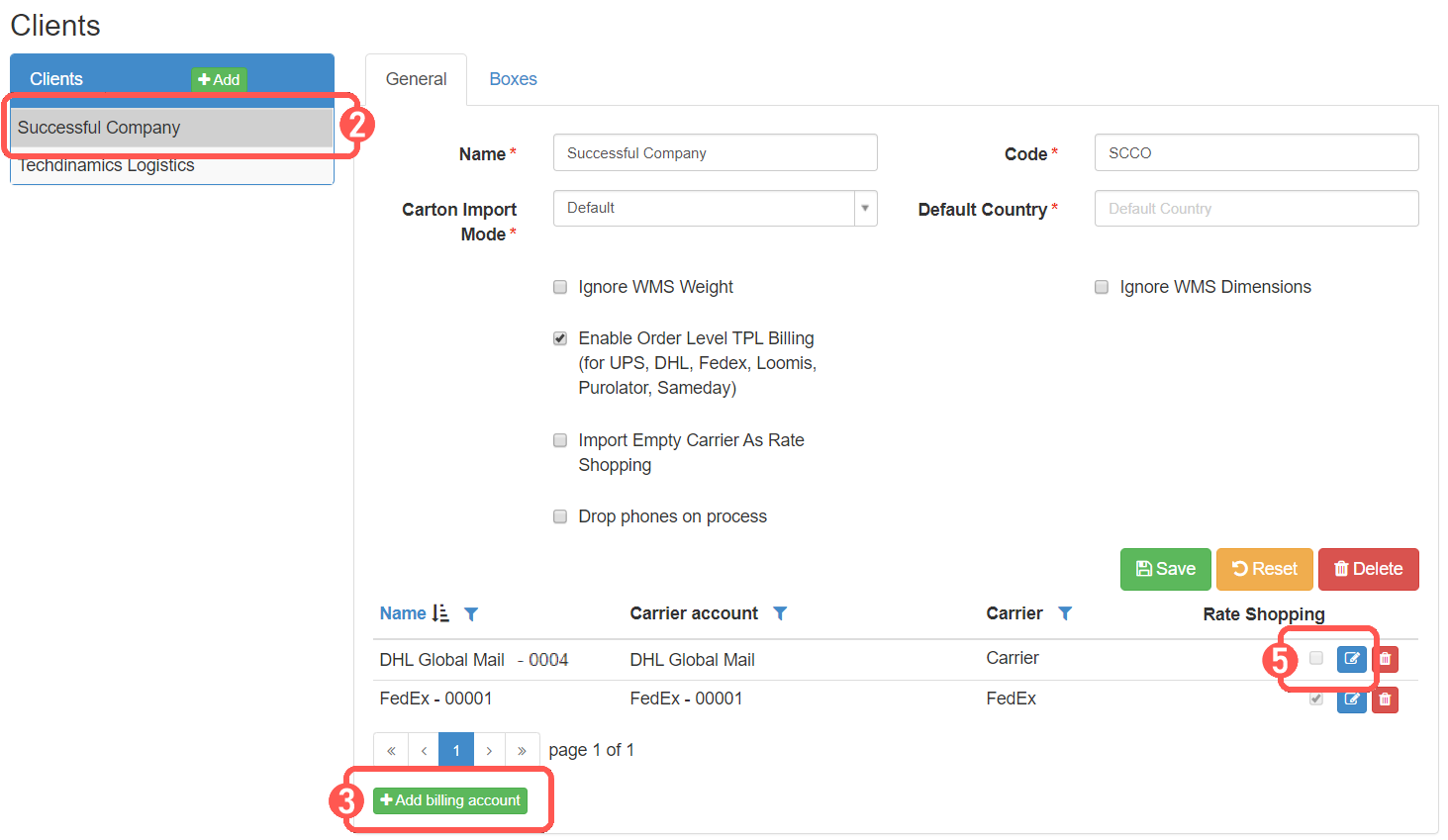
4. Select the source account which will be used and Save
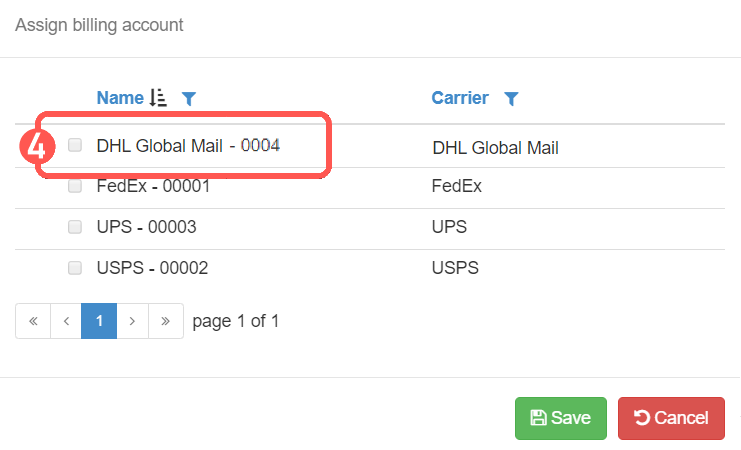
5. Edit the Billing account
SET UP THE GENERAL OPTIONS
The General Options tab is the same for every carrier. If you are already acquainted with it from previous setups, please configure it accordingly.
If this is your first time setup or you aren't acquainted to it, refer to the following article and once finished, return to this one to set up the carrier specific options:
How to configure the Billing Account General Options tab [Step-by-Step guide]
SET UP THE CARRIER OPTIONS
The Carrier Options tab allows to set up basic and advanced features of your DHL Global Mail billing account.
These are the key elements:
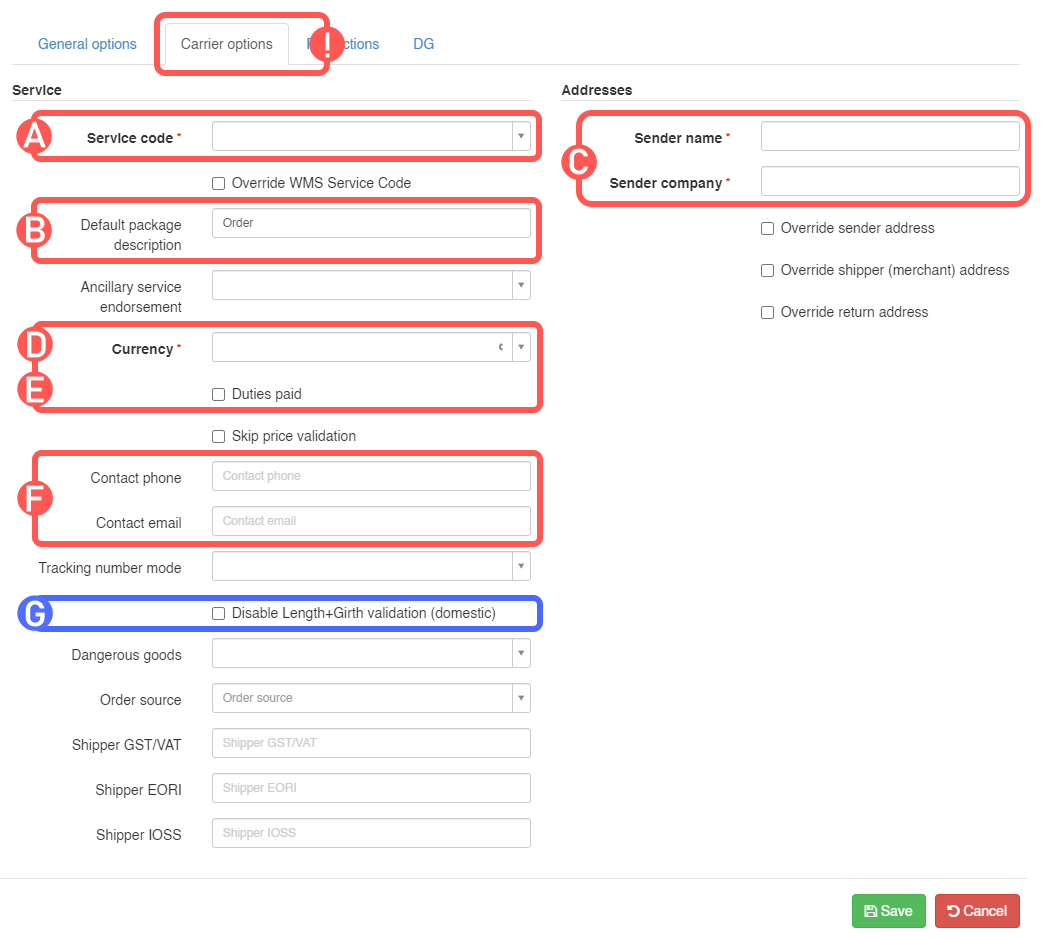
A) Default Service Code: Choose a service code to assign to imported orders which don’t have a service code or keep it if they have. If you wish to overwrite any code coming from the WMS with the chosen service, check “Override WMS Service Code”.
B) Default Package Description: Complete with the packaging type or usage you'll use (Box, Commodity, Sample, etc).
C) Sender Company/Name + Contact information: Specify the Sender and/or Company/Name, which at least one of them is required.
D) Currency: Specify the currency you will use.
E) Duties paid: Enable this option for a Delivery Duty Paid (DDP) service paid by the account processing the order. Otherwise, leave it blank for a Delivered Duty Unpaid (DDU) service, where duties are paid by the consignee.
F) Contact information: Specify the phone number associated with this billing account and its handling, as well as the contact e-mail.
G) (Optional) Disable Length+Girth validation (domestic): If checked, bypasses the system validation that prevents surcharges from DHL for oversized domestic packages.
 WARNING: Enabling this option is not recommended. While it allows you to process the order, DHL may still add surcharges to the final invoice not matching the provided quote.
WARNING: Enabling this option is not recommended. While it allows you to process the order, DHL may still add surcharges to the final invoice not matching the provided quote.
Press Save to apply the changes. If the information is valid, you'll be able to process orders through it.
SPECIFYING RATE SHOPPING SERVICE CODES (OPTIONAL)
If you are Rate Shopping with this account, you might want to specify which services you want be taken into consideration or excluded. Read this article to set up your inclusion/exclusion list.

